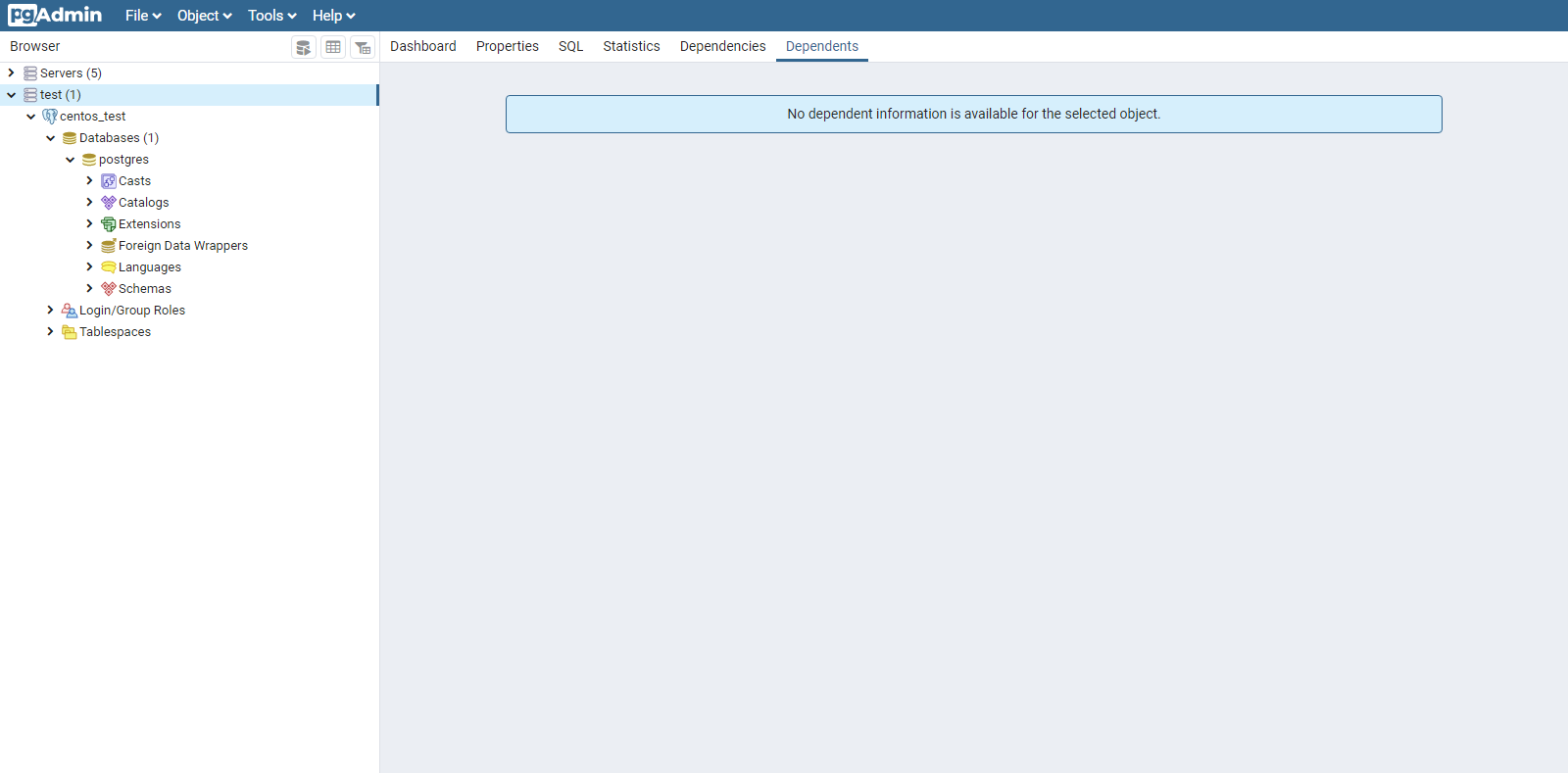Initial setup required from installation of PostgreSQL on CentOS to startup.
Publication dateÔľöDecember 17, 2020
INFOMARTION„ÄÄÔľě„ÄÄInitial setup required from installation of PostgreSQL on CentOS to startup.
summary
This is the initial configuration procedure required to install and start PostgreSQL on CentOS. This description assumes CentOS7. The section on security is also included.
PostgreSQL is recommended because it is free and has high functionality. I have heard that PostgreSQL functions used to be slow in the past, but the latest versions have been improved and are faster.
The versions are as follows
| CentOS Version | 7.6 (1810) |
|---|---|
| PostgreSQL Version | 9.2.24 |
Table of Contents
1. install
This section describes the procedure for installing PostgreSQL.
1-1. Installing PostgreSQL
Execute PostgreSQL installation by yum command. Please work as a root user.
[username@hostname ~]$ su -
[root@hostname ~]# yum -y install postgresql-server
2. Setting details
This section describes the setup before starting PostgreSQL.
2-1. Create a dedicated PostgreSQL user.
I wanted to create a dedicated user to operate PostgreSQL (can use psql commands), but the user was already created. I remember creating the user when I created it in the past, so maybe the specs have changed.
Try switching to a user with the following command.
[root@hostname ~]# su - postgres
As some of you may be using an older version of PostgreSQL, it should be noted that the following procedure to change ".bashrc" and set environment variables is no longer necessary.
export PGHOME=/var/lib/pgsql
export PGDATA=/var/lib/pgsql/data
export PGHOST=localhost
The default PGDATA for the postgres user seems to be now "/var/lib/pgsql/data". Refer to "/usr/lib/systemd/system/postgresql.service" for the description.
2-2. PostgreSQL Data Preparation
Create PostgreSQL data. The encoding is assumed to be UNICODE. The directory "/var/lib/pgsql/data" was created by default, but if you have not created it, please create a folder as well.
-bash-4.2$ initdb --encoding=UNICODE
Since "/usr/lib/systemd/system/postgresql.service" is set to "PGDATA=/var/lib/pgsql/data", "initdb --encoding=UNICODE" will create a DB under "/var/lib/pgsql/ data/", DB will be constructed under "/var/lib/pgsql/data/".
2-3. Modification of configuration files
Allow IP addresses to access PostgreSQL. For non-local access, configure the system to be password-authenticated.
[root@hostname ~]# vi /var/lib/pgsql/data/postgresql.conf
Modify "postgresql.conf" as follows
#------------------------------------------------------------------------------
# CONNECTIONS AND AUTHENTICATION
#------------------------------------------------------------------------------
# - Connection Settings -
#listen_addresses = 'localhost' # what IP address(es) to listen on;
#------------------------------------------------------------------------------
# CONNECTIONS AND AUTHENTICATION
#------------------------------------------------------------------------------
# - Connection Settings -
listen_addresses = '*' # what IP address(es) to listen on;
To add to this as it is an important part of security, if you include this setting, access will be possible from any IP. If the IP to be accessed is fixed, please state the fixed IP.
This setting is required when logging in from a server other than the server where PostgreSQL is installed, such as pgadmin. This setting is not necessary when logging in to the server and executing psql commands. (since the connection originates from the server itself (localhost)).
This is an important security setting, so minimize the number of users who can access it.
Then modify "pg_hba.conf".
[root@hostname ~]# vi /var/lib/pgsql/data/pg_hba.conf
Please add the following information to the end of the document
#Password authentication from outside
host all all 0.0.0.0/0 md5
By including this setting, a password is required when connecting from the outside. If this setting is not set, or if it is set incorrectly, it will cause a serious security hole, so please set it with the utmost care.
2-4. Startup Confirmation
Now that the preconfiguration is complete, check to see if PostgreSQL starts. Since we built the DB as a postgres user, we switch to the postgres user and then start it.
[root@hostname ~]# su - postgres
-bash-4.2$ pg_ctl start
After PostgreSQL is successfully started, check that the psql command works without problems. Run the psql command as the postgres user.
-bash-4.2$ psql -l
Database List
Name | Owner | Encoding | Collation Order | Ctype(conversion operator) | Access rights
-----------+----------+------------------+--------------------+----------------------------+-----------------------
postgres | postgres | UTF8 | ja_JP.UTF-8 | ja_JP.UTF-8 |
template0 | postgres | UTF8 | ja_JP.UTF-8 | ja_JP.UTF-8 | =c/postgres +
| | | | | postgres=CTc/postgres
template1 | postgres | UTF8 | ja_JP.UTF-8 | ja_JP.UTF-8 | =c/postgres +
| | | | | postgres=CTc/postgres
(3 lines)
If the above results are returned, it is OK.
2-5. Automatic startup setting
Although it is not required, it is hard to start PostgreSQL every time the server is rebooted, so we will configure PostgreSQL to start automatically when the server starts. Register the systemctl command as well. Please note that this procedure is for CentOS7, so those who are using other than CentOS7 need to use the Service command.
Check if "/usr/lib/systemd/system/postgresql.service" exists. If not, create "postgresql.service" as follows. Execute as root user.
[root@hostname ~]# touch /etc/systemd/system/postgresql.service
[root@hostname ~]# vi /etc/systemd/system/postgresql.service
The following information is provided
[Unit]
#Description.
Description=PostgreSQL
#Control before and after execution
#Before=xxx.service
After=network.target
[Service]
#User and group designation
User=postgres
Group=postgres
#Once activated, set the status to Activated.
Type=oneshot
RemainAfterExit=yes
#Start, stop, reload
Environment=PGDATA=/var/lib/pgsql/data
ExecStart=/usr/bin/pg_ctl start -D /var/lib/pgsql/data
ExecStop=/usr/bin/pg_ctl stop
ExecReload=/usr/bin/pg_ctl reload
[Install]
#runlevel3 equivalent setting
WantedBy=multi-user.target
Next, register it with the systemctl command.
[root@hostname ~]# systemctl enable postgresql
[root@hostname ~]# systemctl is-enabled postgresql
enabled
[root@hostname ~]# systemctl list-unit-files --type=service | grep postgresql
postgresql.service enabled
[root@hostname ~]# systemctl daemon-reload
2-6. Adding an Administrative User to PostgreSQL
Create a user to be used within the PostgreSQL application, separate from the user who operates PostgreSQL from Linux. This user will be the user used when operating PostgreSQL via pgadmin, etc. We want to change the password of the default postgres user.
Execute the following command as the postgres user
-bash-4.2$ psql
postgres=# alter role postgres with password 'password';
postgres=# \q
‚ÄĽPlease enter the password you wish to set in the "password" field.
2-7. Drilling holes in firewalls
Permit access to the PostgreSQL port since the default value for CentOS7 is that the firewall (iptables for CentOS6 and earlier) only allows ssh access. Add the "permanent" option to make the configuration permanent.
[root@hostname ~]# firewall-cmd --permanent --zone=public --add-port=5432/tcp
[root@hostname ~]# firewall-cmd --reload
[root@hostname ~]# firewall-cmd --list-all
public (active)
target: default
icmp-block-inversion: no
interfaces: eth0
sources:
services: dhcpv6-client http https ssh
ports: 8080/tcp 5432/tcp
protocols:
masquerade: no
forward-ports:
source-ports:
icmp-blocks:
rich rules:
When "ports: 5432/tcp" is displayed, it is OK.
Try accessing the site with pgadmin. You should be able to log in as the postgres user with the password you just set.
3. summary
We have described the initial setup required when you install PostgreSQL. The initial setup of PostgreSQL can be a struggle, so please refer to this section.
Thank you for taking the time to read this to the end.
‚Ė†INFORMATION
Please click here to go to the top page of INFORMATION.
‚Ė†PROFILE
Please click here to view the profile.
‚Ė†For inquiries, please contact